Optimize Windows 8 for use with a Solid State Drive (SSD) - Page 2
By: Arie Slob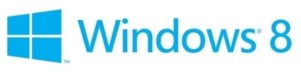
Myth busting!
Yes, there are a lot of myths surrounding SSD drives. You should realize that most of the "Optimize" tips you'll find can be traced back to first generation SSD drives. These 1st gen drives suffered from all kind of performance problems, both related to the quality (or lack thereof) of their flash memory and the drive controller.

Some users might be surprised to find out that SSD drives have a 'limited' lifetime. They seem to think that since SSD drives don't have 'moving' parts, wear-n-tear would be minimal. This isn't the case. The write cycle, or the number of times a flash block may be erased and reliably programmed, is taxing for a flash drive. The maximum number of write cycles to an address block - the endurance - was initially small; about 10,000 write cycles in 1994, rising to 100,000 around 1998. Today's number is anywhere from 100,000 cycles all the way to 1 to 5 million cycles! With current technologies (Wear leveling) write endurance is not a factor you should be worrying about.
Most consumer-grade SSD manufacturers offer a 3 or 5 year warranty with usage patterns that would allow 20 GB of host writes per day (I'm personally averaging 7-9 GB a day). Usage patterns are quite easy to obtain using software that ships (or can be downloaded) from the SSD manufacturers (such as Intel's SSD Toolbox) or 3rd party tools such as SSD Life.
Many of the optimization tweaks are meant to reduce writing to the drive, so let's bust some:
Disabling your Pagefile
This is what Microsoft has to say:
Most pagefile operations are small random reads or larger sequential writes, both of which are types of operations that SSDs handle well.
In looking at telemetry data from thousands of traces and focusing on pagefile reads and writes, we find that
- Pagefile.sys reads outnumber pagefile.sys writes by about 40 to 1
- Pagefile.sys read sizes are typically quite small, with 67% less than or equal to 4 KB, and 88% less than 16 KB.
- Pagefile.sys writes are relatively large, with 62% greater than or equal to 128 KB and 45% being exactly 1 MB in size.
In fact, given typical pagefile reference patterns and the favorable performance characteristics SSDs have on those patterns, there are few files better than the pagefile to place on an SSD.
I adjust my pagefile, I don't disable it. I set a 1 GB pagefile on my C drive and a "System managed" pagefile on my D drive. The reason for the 1 GB pagefile on the C drive (System drive) is that Windows will need that when a BSOD occurs to write a dump (crash data) file. I only had a few BSOD's in the last years because of a faulty graphics card, but I'd just make the setting as I describe above so I can forget about it, and not have to wonder why I don't get a mini dump when I run into another problem months or years down the road.
The only reason I adjust my pagefile is because of space constraints. I have recently doubled my memory from 12 GB to 24 GB (yes, I do manage to get 70-80% of that 'in use' on occasion), and I wanted all that disk space that was wasted by the pagefile back. I would prefer to run my SSD drive with at least 25-30% free space (to aid in good wear leveling).
Disable System Restore
Again the first reason given why one would want to disable system restore is "to reduce the number of writes to your SSD". Now, Windows 8 creates a restore point for you automatically during Windows Updates and when installing software packages.
By default, System Restore is set to use 3% of your hard disk space, so it is not a huge amount. Considering the (potential) benefits of System Restore, I wouldn't disable it.
Disable Drive Indexing
Another one that always is mentioned is to disable drive indexing. The reason given?
"SSDs are speedier than hard drives and have an access time of 0.1 milli second. Drive indexing results in increasing the number of file write operations doesn't really speed up SSD and its better to have it turned off."
Or
"The seek times on SSD drives are so fast that you don't need indexing."
Indexing isn't used in normal file-access, it is used to find files more quickly when using search. If you disable indexing you WILL get much slower search.
Minimizing Disk Space Usage
If I had a 256 GB (or larger) SSD drive I wouldn't even bother with this. But right now most people will have to do with either a 64 GB or 128 GB drive. I have the latter size. Like I explained before, I'd like to keep 25-30% of the drive available as free space. I think this is good because it helps with endurance (wear leveling).
On page 3 of this article I list some steps you can take to minimize space usage on your system (SSD) drive.
