How to Upgrade Windows XP to Windows 8?
By: Arie Slob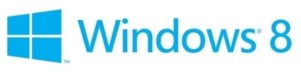
While Windows 7 is by far the most used operating system these days, Windows XP still holds around 22% to 35% of the OS market share (depending on which report you read). But the end is in sight for Windows XP. Microsoft will stop all support for Windows XP on 8th April 2014. This means that it will no longer receive security updates, so most people still using Windows XP would want to look at updating their operating system.
The first thing you need to do before upgrading is to look at the system requirements that a new operating system would require. Most Windows XP computers are probably older model PC's, since the sale of Windows XP on new PCs stopped in October 2012.
Windows 8 Minimum System Requirements
- 1 GHz or faster processor (with support for PAE, NX, and SSE2)
- 1 GB RAM (32-bit) or 2 GB RAM (64-bit)
- 16 GB available hard disk space (32-bit) or 20 GB (64-bit)
- DirectX 9 graphics device with WDDM driver
A new requirement for Windows 8 is a minimum screen resolution:
- To access the Windows Store and to download and run apps, you need an active Internet connection and a screen resolution of at least 1024 x 768
- To snap apps, you need a screen resolution of at least 1366 x 768
More details can be found on this Microsoft page.
Upgrade or Clean Install?
In some scenarios a clean install may be the better option; it will get rid of quite some "junk" that has built up over time. In this case ("upgrading" Windows XP to Windows 8) it doesn't matter, the "upgrade" only refers to the upgrade pricing available for Windows XP users, Windows 8 does not support an upgrade from Windows XP. You'll end up with a clean Windows 8 install and a backup of your old Windows XP.
Before you start
When making changes to your computer such as an upgrade, I always recommend you make a backup of your system. Windows XP's build-in backup options are quite limited, so I would recommend you look into using a third party solution such as Acronis True Image which is available for a free 30-day trial.
You can download the User Guide from the Acronis Web site.
At minimum you should make a backup of your user files (documents, images, music etc.). Copy them to an external drive, USB stick or burn them on a CD/DVD.
Before upgrading to Windows 8, I recommend that you run the Windows 8 Upgrade Assistant. The Upgrade Assistant scans your PC to see if it is ready for Windows 8 and provide you with a compatibility report containing steps to follow for a successful upgrade to Windows 8.
Running the Windows 8 Upgrade Assistant is also the way to obtain Windows 8 at the discounted $40 price directly from Microsoft. This offer is available till January 31, 2013. For more details see my article How to obtain the Windows 8 Pro $40 Upgrade?
