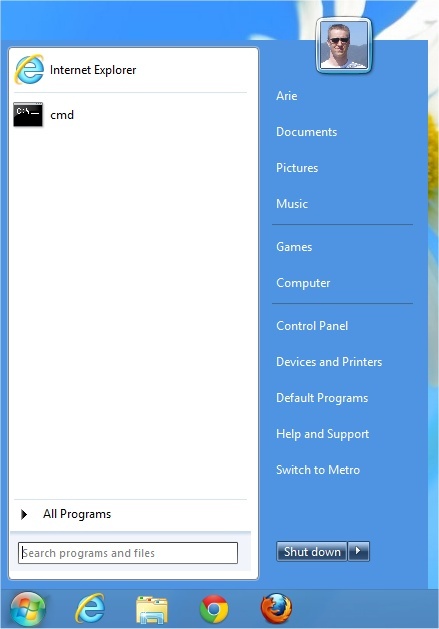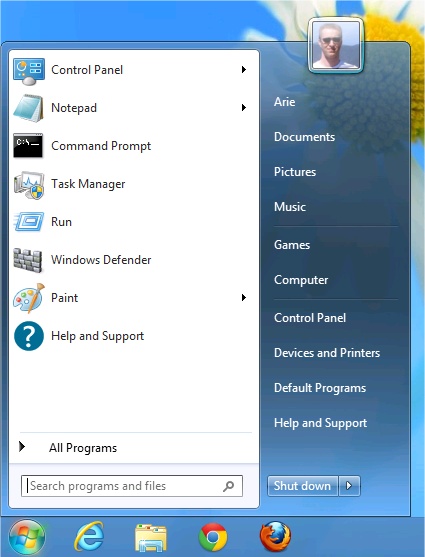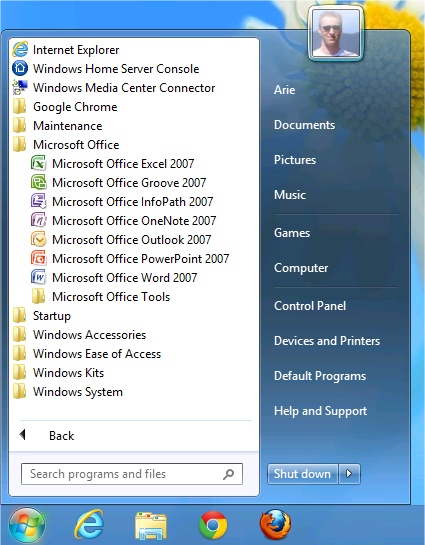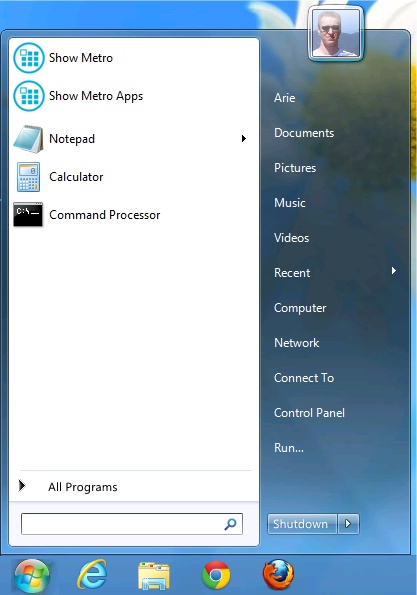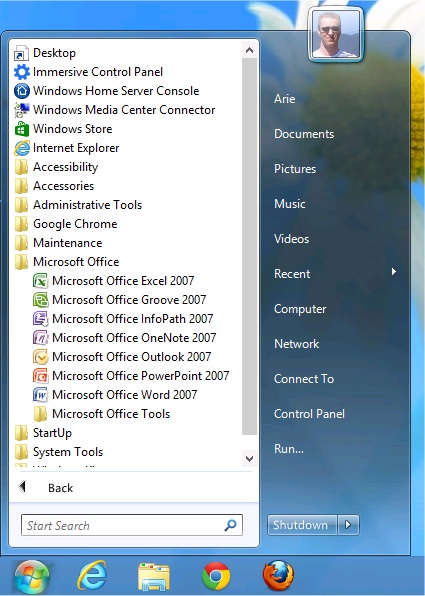Missing the Start Menu in Windows 8? - Page 3
By: Arie Slob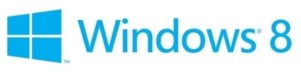
In this part I continue looking at some Windows 8 Start menu replacements.
StartMenu8
IObits StartMenu8 is also a pretty decent Windows 8 Start Menu. It does try to install another product of IObit namely "Advanced SystemCare Ultimate" (Figure) 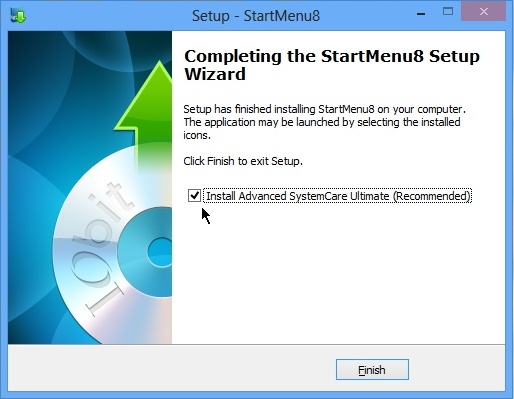 which replaces Microsoft's build in Antivirus application (Windows Defender) and includes the usual "scare ware" stuff, telling you about registry errors and other 'problems' (Figure)
which replaces Microsoft's build in Antivirus application (Windows Defender) and includes the usual "scare ware" stuff, telling you about registry errors and other 'problems' (Figure) 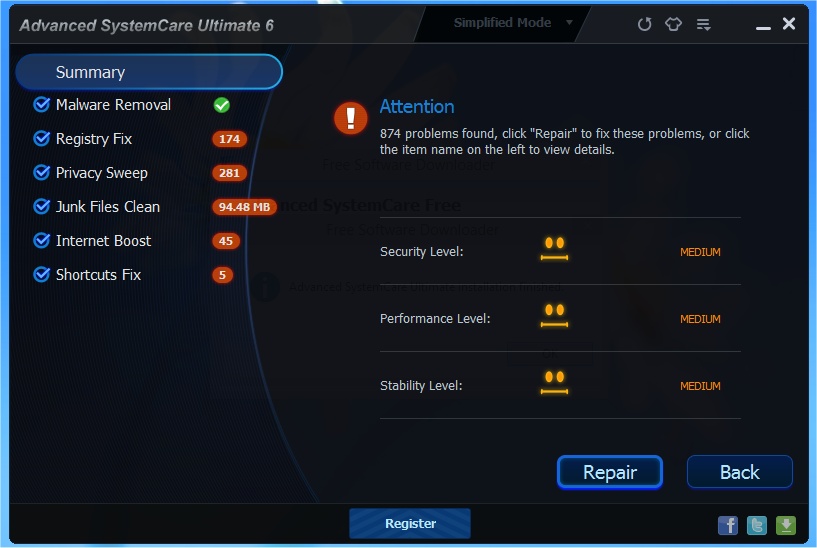 . Mind you, this last screenshot was taken on a cleanly installed Windows 8 on a virtual machine. My advice: uncheck the option to install Advanced SystemCare Ultimate!
. Mind you, this last screenshot was taken on a cleanly installed Windows 8 on a virtual machine. My advice: uncheck the option to install Advanced SystemCare Ultimate!
StartMenu8 does a good job mimicking the Windows 7 Start Menu, and if you don't want to spend the $5 for Start8, this would probably be your best option. Like Start8, the menu styles available are limited to the Windows 7 style, so if you like a more classic Windows XP or Windows 2000 style you'll need Classic Shell. The program does include two "skins" for the menu; the default is called the Windows 8 Style, while there is also a Windows 7 Style available (Figure) 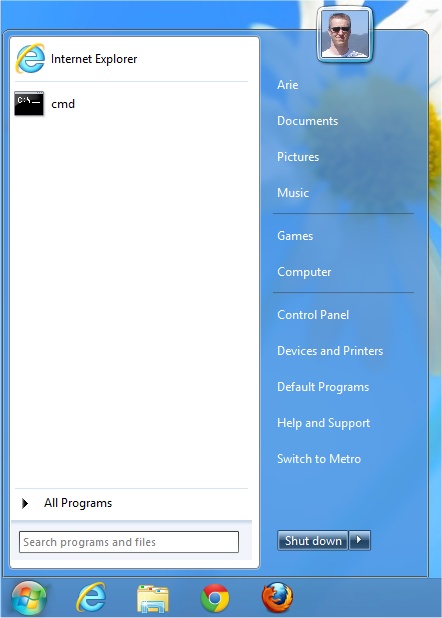 .
.
StartMenu8 includes some configuration options (Figure) 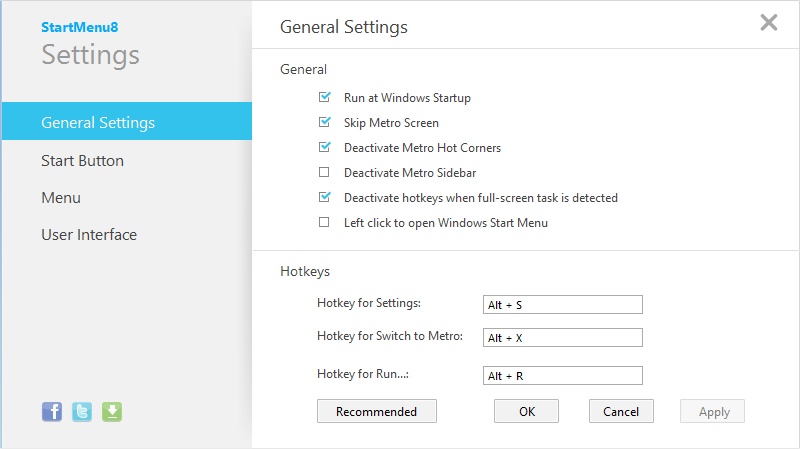 , offering you the choice which options to show on the right side of the Start menu. It also includes 6 different Start buttons (and you can of course create your own). You can set the program to log in directly to the desktop (skipping the "Metro" screen), and you can also deactivate the Windows 8 hot corners.
, offering you the choice which options to show on the right side of the Start menu. It also includes 6 different Start buttons (and you can of course create your own). You can set the program to log in directly to the desktop (skipping the "Metro" screen), and you can also deactivate the Windows 8 hot corners.
StartMenu8's search functionality is not as good as that of Start8 or Classic Shell. It looks like certain words are 'hard coded', for example searching for 'update' shows the Windows Update Control Panel item and the programs baaupdate.exe & gpupdate.exe (Figure) 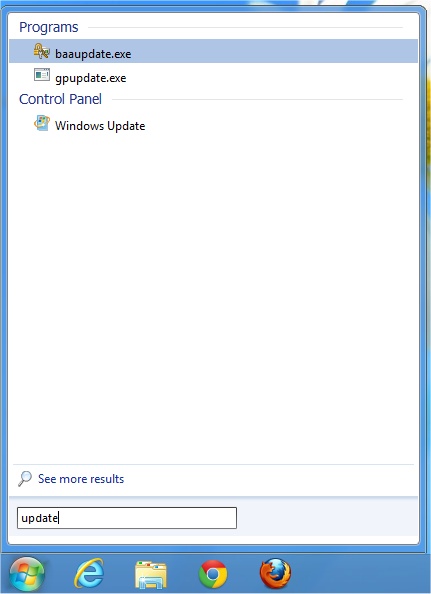 (but 'updates' doesn't find anything (Figure)
(but 'updates' doesn't find anything (Figure) 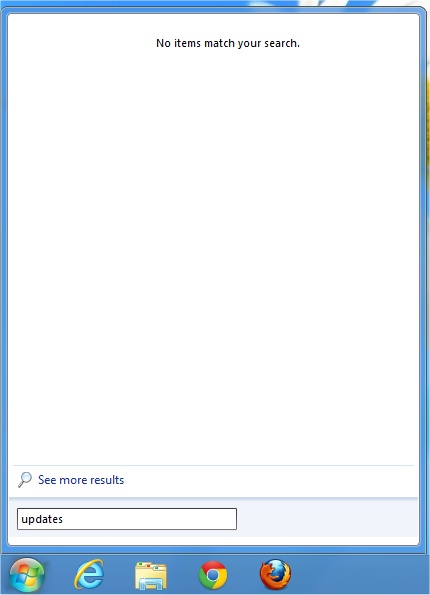 ).
).
StartMenu8 includes limited drag & drop support (you can only drop on the Start button) and most of the normal context (right-click) menu items (Figure) 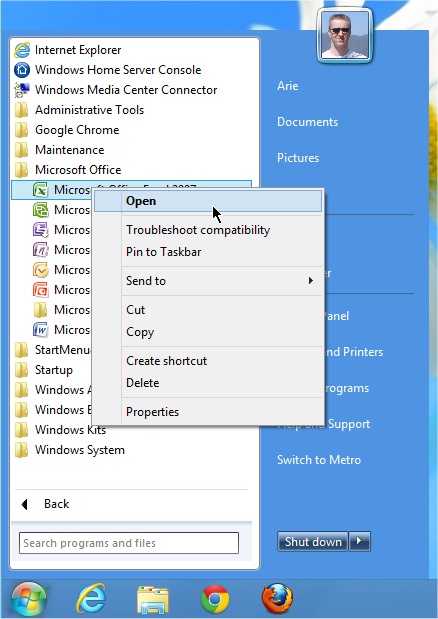 , although the Run as Administrator is an important omission.
, although the Run as Administrator is an important omission.
Task Manager showed StartMenu8 using 6.4 MB memory (Figure) 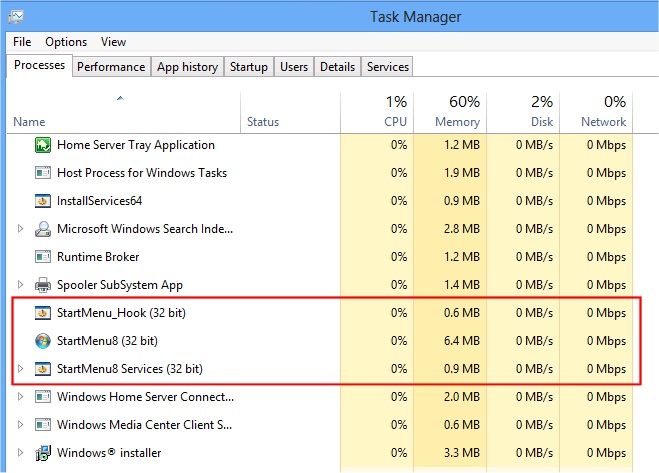 , making it the most "demanding" of the Start menu applications reviewed.
, making it the most "demanding" of the Start menu applications reviewed.
StartMenu8 is available for free. On occasion my system seemingly responded a bit sluggish with StartMenu8. My rating: 6/10
StartIsBack
One of the better Start menu replacements, StartIsBack mimics the Windows 7 Start menu perfectly, including the Aero "glass" effect. StartIsBack also includes two other visual styles: Aero 8 (Figure) 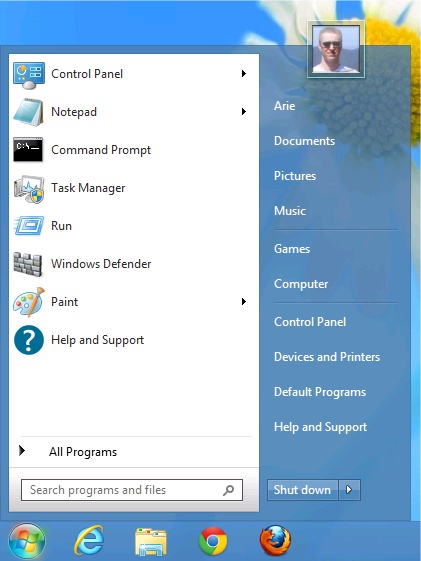 and AeroByDesign; the latter is only differs from the former in some minute details.
and AeroByDesign; the latter is only differs from the former in some minute details.
StartIsBack offers a good number of configuration options, including the choice which options to show on the right side of the Start menu (Figure) 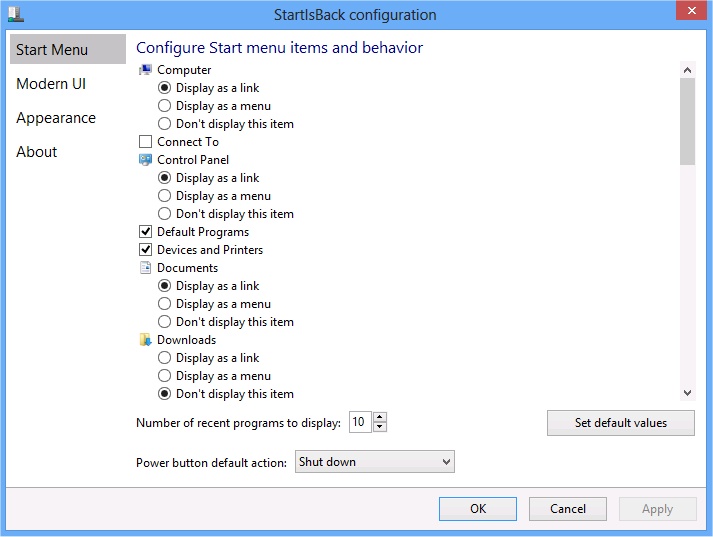 . The configuration also include numerous options to adjust the "Modern UI", including an option to rename the Start Screen to "Apps" and only show "Modern" apps on it (Figure)
. The configuration also include numerous options to adjust the "Modern UI", including an option to rename the Start Screen to "Apps" and only show "Modern" apps on it (Figure) 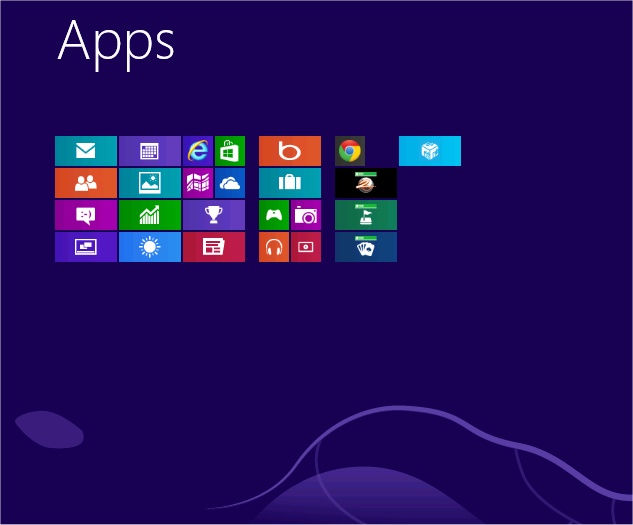 . StartIsBack only includes 3 different Start buttons (but you can of course add your own). You can set the program to log in directly to the desktop (skipping the "Metro" screen), and you can also deactivate the Windows 8 hot corners.
. StartIsBack only includes 3 different Start buttons (but you can of course add your own). You can set the program to log in directly to the desktop (skipping the "Metro" screen), and you can also deactivate the Windows 8 hot corners.
StartIsBack's Start menu search function works great too. It actually works the best from those that I have tested so far, slightly better than Start8's search functionality. You can see that typing "update" in StartIsBack's Start menu search box (Figure) 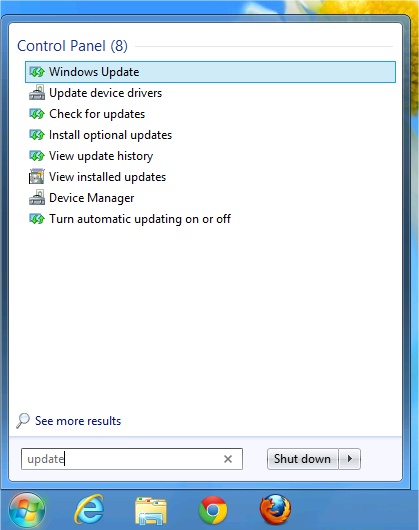 produces slightly better results than the same search on Start8 (Figure)
produces slightly better results than the same search on Start8 (Figure) 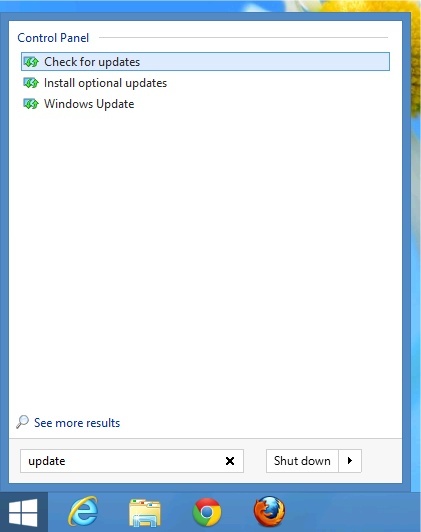 . The same is true for the search tern "updates" (Figure)
. The same is true for the search tern "updates" (Figure) 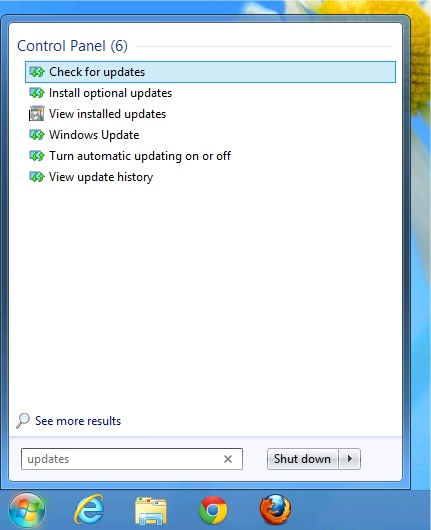 . As noted in some other Start menu replacements completely fail when searching for updates instead of update. StartIsBack's Start menu includes drag & drop support and all the normal context (right-click) menu items (Figure)
. As noted in some other Start menu replacements completely fail when searching for updates instead of update. StartIsBack's Start menu includes drag & drop support and all the normal context (right-click) menu items (Figure) 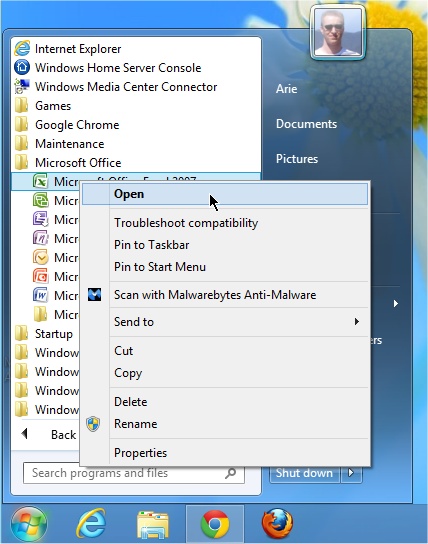 . You can pin applications to the Start menu from the right-click context menu in Windows Explorer (Figure)
. You can pin applications to the Start menu from the right-click context menu in Windows Explorer (Figure) 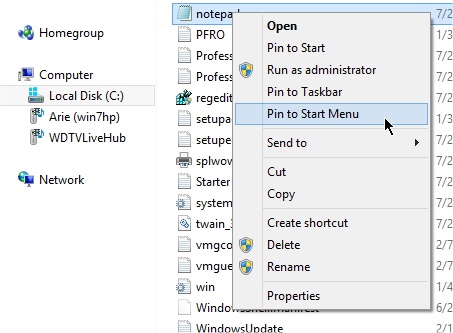 .
.
StartIsBack is available for a free 30-day trial. Registration costs $3 for a 2 PC license or $5 for a 5 PC license.
Choosing between Start8 and StartIsBack probably comes down to personal choice. They both have a few (small) unique options, but the main features are pretty much the same. My rating: 9/10
ViStart
This was an early favorite back when the first preview(s) of Windows 8 were released. Then for a time ViStart's installer included multiple toolbars and other junkware. The latest version just tries to install another "registry cleaner" (Figure) 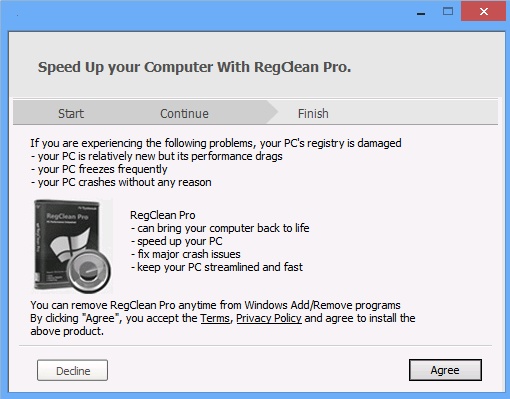 , more snake-oil you can do without. You can (and should!) of course decline to install the additional junk, but I don't see why you would want to use ViStart to begin with. There's no right-click Explorer integration to allow apps to be pinned to the Start menu and the Search function only searches folders and files (no Control Panel apps for example). Typing "update" in the Start menu produces no results (Figure)
, more snake-oil you can do without. You can (and should!) of course decline to install the additional junk, but I don't see why you would want to use ViStart to begin with. There's no right-click Explorer integration to allow apps to be pinned to the Start menu and the Search function only searches folders and files (no Control Panel apps for example). Typing "update" in the Start menu produces no results (Figure) 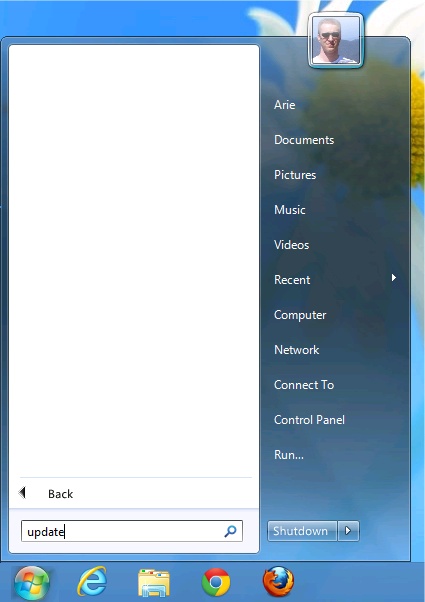 .
.
ViStart Start menu doesn't support drag & drop and only limited context (right-click) menu items (Figure) 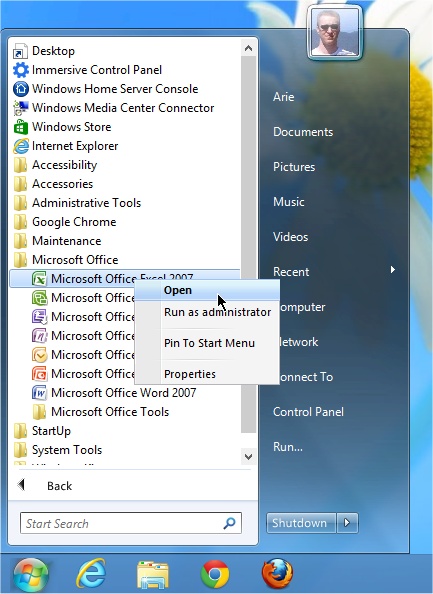 .
.
ViStart includes some configuration options, but I've never seen a program use a font that resembles hand-writing (Segoe Print) for its interface (Figure) 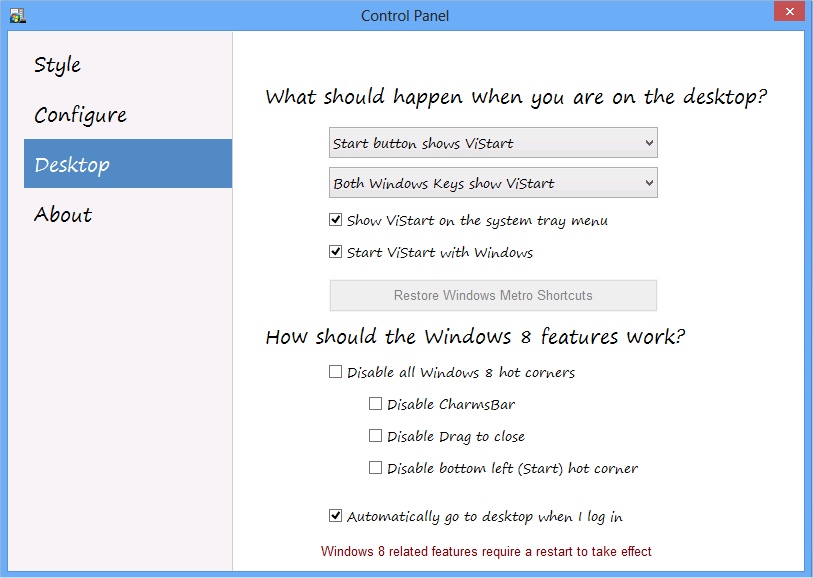 .
.
ViStart does have a Windows 8 Start menu replacement style (Figure) 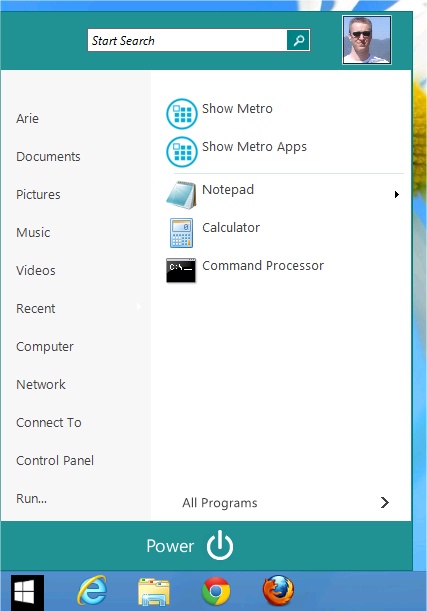 , but that just reorders things as Windows 7 users would expect them (Search box on top of the Start menu, instead of the bottom, Start menu shortcuts from the right hand side to the left). Also included is a 3rd style "XE Black 2.0" (Figure)
, but that just reorders things as Windows 7 users would expect them (Search box on top of the Start menu, instead of the bottom, Start menu shortcuts from the right hand side to the left). Also included is a 3rd style "XE Black 2.0" (Figure) 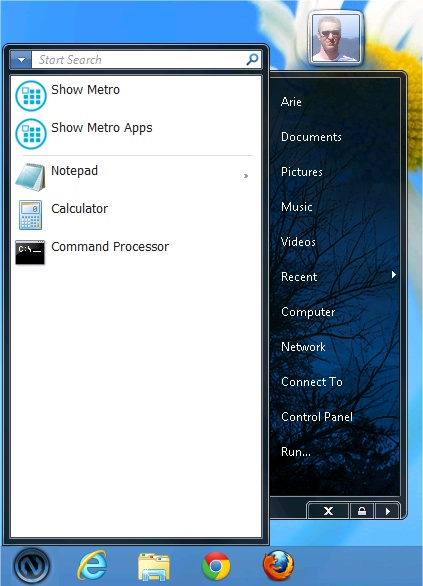 , which is just a gimmick in my opinion (you can download more skins if you want).
, which is just a gimmick in my opinion (you can download more skins if you want).
Task Manager showed ViStart using 14.5 MB memory (and an additional 2.6 MB for its updater service) (Figure)  , making it by far the most demanding of the Start menu replacements reviewed here.
, making it by far the most demanding of the Start menu replacements reviewed here.
My rating: 4/10
There are other Start menu replacements, but I have chosen to review some of the more popular ones. For me the clear winner is Start8. You may wonder since I've rated Start8 at 8.5 and StartIsBack at 9. I did rate StartIsBack slightly better for their programs search performance, but personally I feel better by using a program from a well-known and well established company such as Start8's Stardock which have been making great Windows programs for over 20 years. If for some reason you don't want to spend $5, a good second option would be StartMenu8. If you like a more classic Windows XP or Windows 2000 looking Start menu, Classic Shell would be your best bet.
If you have any questions, you can post these on the Windows BBS Forum.