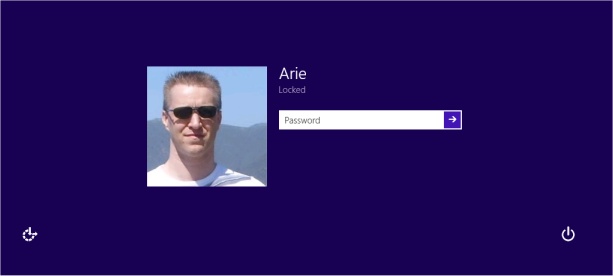Remove the Windows 8 Lock Screen
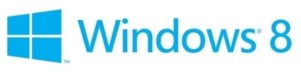 By: Arie Slob
By: Arie SlobThe lock screen for Windows 8 is the screen for your Windows 8 PC that appears when you first boot your PC or when you are logged out of your user account (for example after your PC has been in sleep/hibernation).
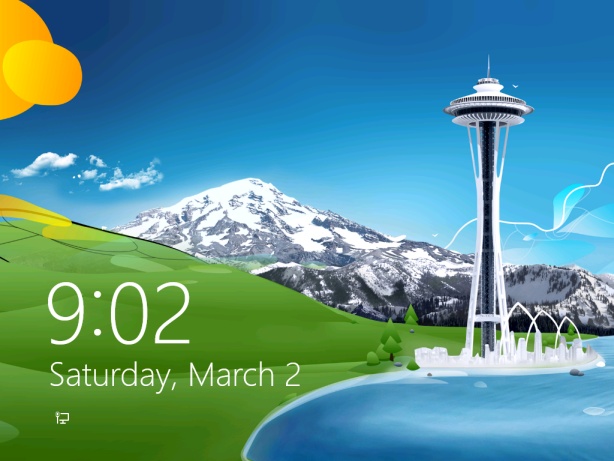
The idea behind the lock screen is that you can choose some apps that will run in the background (even if your PC is 'sleeping', and you will get notifications on the lock screen, for example when a new email message has arrived. Windows 8 will let you designate up to 7 apps as lock screen apps.
As with some other Windows 8 specific items, this seems somewhat useful for a tablet or laptop user, but a lot of people using a desktop PC have no use for a lock screen.
So, let's go ahead and get it out of the way.
- Start Registry Editor (Winkey + R, type regedit, click OK)
- Select the key \HKEY_LOCAL_MACHINE\SOFTWARE\Policies\Microsoft\Windows
- Right-click and from the context menu choose New > Key (Figure)
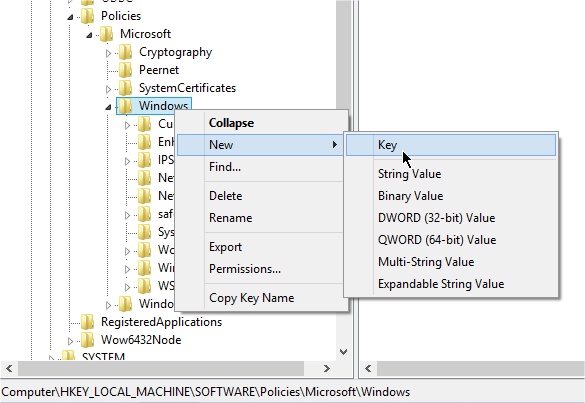 and name it Personalization
and name it Personalization - Select the new key and from the context menu choose New > DWORD (32-bit) Value and name it NoLockScreen
- Right-click the NoLockScreen DWORD and from the context menu choose Modify
- Change the (selected) Value data from 0 to 1 and click OK (Figure)

If you are running a 64-bit version of Windows 8, repeat steps 3-6 but start by selecting the registry key \HKEY_LOCAL_MACHINE\SOFTWARE\WOW6432Node\Policies\Microsoft\Windows. If you don't know if you are running a 64 or 32-bit version, you can see that in the registry. The 32-bit version does not have the registry key \HKEY_LOCAL_MACHINE\SOFTWARE\WOW6432Node.
The change is instant, no need to restart your PC. Just go ahead and press Winkey + L and admire your minimal lock screen.