Create One-Click Shut down Button
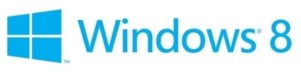 By: Arie Slob
By: Arie Slob
Windows 8 hides the shutdown button in such a way, that it takes a multistep process to shut down (or restart) your PC. You'll have to activate the "Charms" menu (point with the mouse at the right top or bottom corner), click Settings, click Power and finally chose the shut down or restart option (Figure) 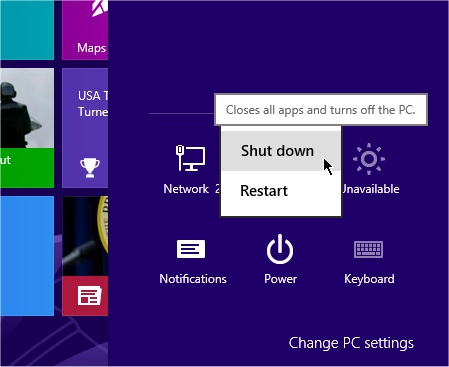 .
.
There's an easy way to speedup this process by creating a shortcut on your desktop. Right-click an empty space on the desktop and from the context menu choose New > Shortcut. In the Type the location of the item: box, type (or copy & paste) shutdown /s /t 0 (that last character is the number zero), press Next. Type a name for the shortcut (Shutdown will do just fine), press Finish.
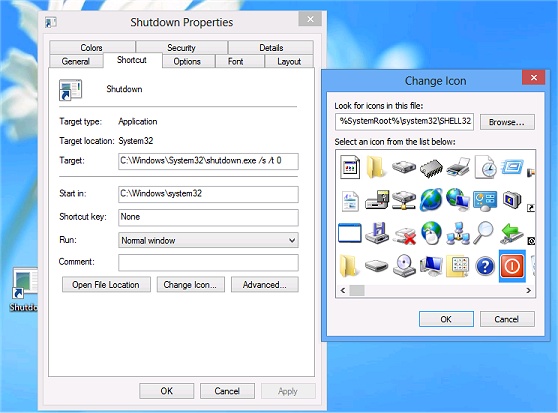
To choose an icon, right-click the newly created shortcut and select Properties from the menu. Click the Change Icon button. Press OK on the warning that pops up (informing you that shutdown.exe contains no icons). You can choose icons from the selected \Windows\System32\SHELL32.dll. You can also find some in the following \Windows\System32\ files:
- ddores.dll
- ieframe.dll
- imageres.dll
- mmres.dll
- mstscax.dll
- netcenter.dll
- netshell.dll
- networkexplorer.dll
- pifmgr.dll
- sensorscpl.dll
- setupapi.dll
- shell32.dll
- wmploc.dll
- wpdshext.dll
- wucltux.dll
- xpsrchvw.exe
This isn't a complete list, but it's my 'short list'.
Once you select your icon press OK.
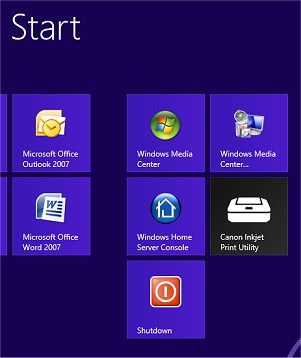
To have the icon show on the Windows 8 Start Screen, right-click the shortcut and from the menu select Pin to Start (Figure) 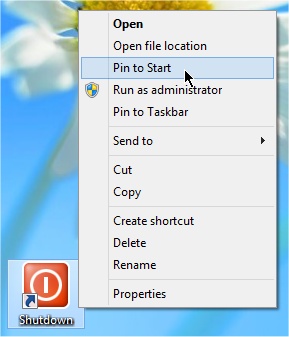 .
.
You can also create some other shortcuts such as:
- Log Off: shutdown /l
- Hibernate: shutdown /h
- Hybrid shutdown: shutdown /s /hybrid /t 0
- Restart: shutdown /r /t 0
Hybrid shutdown?
Well, actually it is called Fast Startup, so maybe I should have used the 'official' explanation Microsoft uses for the /hybrid switch above, which is "Performs a shutdown of the computer and prepares it for fast startup". Think I stick with "Hybrid shutdown" for my description above.
Windows 8 introduced a new feature called Fast Startup that is enabled by default in Windows 8. Fast Startup is a hybrid of traditional cold boot and resuming from hibernate. When you "shut down" Windows 8, the operating system closes the user sessions, but instead of closing the kernel session, it is hibernated.
Compared to a full hibernate, which includes a lot of memory pages in use by apps, session 0 (the system session) hibernation data is much smaller, which takes substantially less time to write to disk. According to Microsoft, using this technique with boot gives a significant advantage for boot times, since reading the hiberfile and reinitializing drivers is much faster on most systems (30-70% faster on most systems tested).
Microsoft also explains that it's faster because resuming the hibernated system session is comparatively less work than doing a full system initialization, but it's also faster because Microsoft added a new multi-phase resume capability, which is able to use all of the cores in a multi-core system in parallel, to split the work of reading from the hiberfile and decompressing the contents. For those of you who prefer hibernating, this also results in faster resumes from hibernate as well.
So another benefit of using the shutdown shortcut we created above is that you will get a 'clean' startup, whereas the normal shutdown performed from Windows "Charms" menu executes the Hybrid shutdown, which can create all sorts of weird problems when you add/change hardware after such a 'shutdown'... but that's for another article.
