Basic Storage Versus Dynamic Storage in Windows XP
By: Arie SlobIn Windows XP, you can choose between two types of disk storage: basic or dynamic, although dynamic disk storage is not available on Windows XP Home Edition, or on portable computers.
Basic Disk Storage
Basic storage refers to the "normal" disk storage as supported by MS-DOS, Windows 9x, Me, 2000, NT and Windows XP. Basic storage uses normal partition tables, and contains basic disc volumes such as primary partitions, extended partitions and logical drives.
The disadvantage with a Basic Disk is that you're limited to creating four primary partitions per disk or three primary partitions and one extended partition with logical drives.
Dynamic Disk Storage
Dynamic storage is supported in Windows 2000 and Windows XP Professional. A disk initialized for dynamic storage is called a dynamic disk. Dynamic disk do not use partitions or logical drives. A dynamic disk contains dynamic volumes, such as simple volumes, spanned volumes, striped volumes, mirrored volumes and RAID 5 volumes created by Disk Management.
The advantages of a Dynamic Disk are that its management is very flexible. The number of volumes that you can create on a physical hard disk is only limited by the amount of free space available. You can also extend a volume, if it needs more space (if unallocated space is available). Dynamic storage lets you manage disks and volumes without the need to restart Windows after a change.
Dynamic disks offer greater flexibility for volume management because they use a hidden database to track information about dynamic volumes on the disk and about other dynamic disks in the computer. Because each dynamic disk in a computer stores a replica of the dynamic disk database, Windows XP Professional can repair a corrupted database on one dynamic disk by using the database on another dynamic disk.
You can use both basic and dynamic disks on the same computer system. A basic or dynamic disk can contain any combination of FAT16, FAT32, or NTFS partitions or volumes. However, all volumes on a physical disk must be of the same type, so either basic or dynamic.
You can upgrade from Basic to Dynamic storage at any time. Just start Disk Management (Start > Control Panel > Performance and Maintenance > Administrative Tools > Computer Management > Disk Management). Right-click the Basic disk you want to convert to Dynamic, and click Convert to Dynamic Disk.
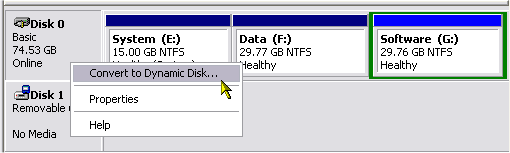
Note: After you convert to a dynamic disk, the dynamic volumes cannot be changed back to partitions. You must first delete all dynamic volumes on the disk, and then convert the dynamic disk back to a basic disk. If you want to keep your data, you must first back up or move the data to another volume.
Also note that after you convert to a dynamic disk, local access to the dynamic disk is limited to Windows XP Professional and Windows 2000. If your disk contains multiple installations of Windows XP Professional or Windows 2000, or other Operating Systems, do not convert to a dynamic disk. The conversion operation removes partition entries for all partitions on the disk with the exception of the system and boot volumes for the current operating system.
Other dynamic disk limitations include lack of support for removable storage devices (i.e., IEEE 1394 FireWire- and USB-attached disks).
Windows 2000 Servers and the up and coming Windows 2003 Server line provide fault tolerance on dynamic disks in the form of software-based (operating system) disk mirroring (RAID-1) or striping with parity (RAID-5). Unfortunately, Windows XP Professional does not provide fault tolerance.
You can make a Windows XP system fault tolerant, by using 3rd party solutions, such as RAID controllers, but it is this third party hardware solution that is providing the fault tolerance, not the Windows XP Professional operating system.
Related Microsoft Knowledge Base articles:
- Cannot Revert Boot Drive from Dynamic Disk to Basic Disk
- Option to Upgrade Basic Disk to Dynamic on Laptop Not Available
- Dynamic Disk Hardware Limitations
- HOW TO: Use Disk Management to Configure Dynamic Disks in Windows XP
- HOW TO: Use Disk Management to Configure Basic Disks in Windows XP
- HOW TO: Convert to Basic and Dynamic Disks in Windows XP Professional
