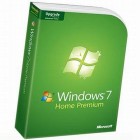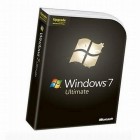Windows 7: Which Edition Should You Choose?
By: Arie Slob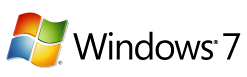
Like Windows Vista, Windows 7 includes a number of product versions that make it difficult for users to know which version they should choose. As I did with Windows Vista, I'm providing a listing of the differences between the products.
First, let's list the versions and their estimated retail pricing as announced by Microsoft last June.
| Product | Full price | Upgrade price |
| Windows 7 Home Premium | $199.99 | $119.99 |
| Windows 7 Professional | $299.99 | $199.99 |
| Windows 7 Ultimate | $319.99 | $219.99 |
Besides the above editions, three more additions are available: Home Basic, Starter and Enterprise. These are not available in retail packaging; you can only get these pre-installed on a new PC (or with a service contract for the Enterprise edition).
Differences between versions
| Feature | Home Basic | Starter | Home Premium | Professional | Enterprise & Ultimate |
| Windows Aero UI ("Glass") |
|
|
|
|
|
| Aero Peek / Aero Shake |
|
|
|
|
|
| Windows Flip 3D |
|
|
|
|
|
| Live Taskbar Previews |
|
|
|
|
|
|
Maximum RAM (64-bit version) 32-bit version Max 4 GB for all editions | n/a | n/a | 16 GB | 192 GB | 192 GB |
|
Physical processor support All 32-bit versions support up to 32 processor cores All 64-bit versions support up to 256 processor cores. | 1 | 1 | 1 | 2 | 2 |
| BitLocker & BitLocker To Go |
|
|
|
|
|
| Encrypting File System (EFS) |
|
|
|
|
|
| Backup to Network |
|
|
|
|
|
| System image backup and recovery |
|
|
|
|
|
| Previous Versions |
|
|
|
|
|
| Remote Desktop (client/host) | Client only | Client only | Client only |
|
|
| Join domain |
|
|
|
|
|
| IIS Web Server |
|
|
|
|
|
| Offline files and folder support |
|
|
|
|
|
| HomeGroup sharing | Join only | Join only |
|
|
|
| Windows Media Center |
|
|
|
|
|
| Windows DVD Maker |
|
|
|
|
|
| Dolby Digital compatibility |
|
|
|
|
|
| Location-aware printing |
|
|
|
|
|
| Windows Mobility Center | Partial |
| Partial |
|
|
| Tablet PC functionality |
|
|
|
|
|
| Windows Touch |
|
|
|
|
|
| Windows SideShow (secondary display support) |
|
|
|
|
|
| Support for multiple user interface languages |
|
|
|
|
|
| Subsystem for UNIX-based Applications |
|
|
|
|
|
| Licensed Windows XP Mode |
|
|
|
|
|
| Virtualization rights (Can be installed in a virtual environment) |
|
|
|
|
|
| Windows Anytime Upgade | To Home Premium ($79.99) or Ultimate ($164.99) | To Home Premium ($79.99), Professional ($114.99) or Ultimate ($164.99) | To Professional ($89.99) or Ultimate ($139.99) | To Ultimate ($129.99) |
|
So which version?
So which version should you choose? Again as with Vista you should avoid Home Basic (or Starter). These versions will only be available with a new PC purchase, and as you can see above, are missing quite some useful functionality.
Most users will have to choose between Home Premium, Professional and Ultimate.
With Windows Vista, Microsoft promised unique functionality/applications for Vista Ultimate, which in the end turned out to be a red herring & disappointed greatly for the price paid ($160 over the Home Premium full version price at release). With Windows 7 Ultimate 'only' costs $120 extra (over the full version of Home Premium), and there's no promise for extra's that may or may not show up.
So to choose, here are the main advantages of Professional over Home Premium:
- 64-bit can address over 16GB of memory
- Can join a domain
- Offers Offline files and folder support
- Location-aware printing
- Full Windows Mobility Center (HP has no presentation mode)
- Licensed Windows XP Mode
Ultimate is $20 over Professional. For that you get:
- BitLocker & BitLocker To Go
- Branch Cache
- Direct Access
- MUI
In my view Home Premium will be the edition of choice for most users. If you would want to run the virtual Windows XP mode or have more than 16GB of RAM, your choice would be Professional. If you would want to use BitLocker functionality or use multiple user interface languages Ultimate would be your choice.
Upgrade Options
In general, if your PC can run Windows Vista, it will be able to run Windows 7. But if you're not running Windows Vista, there's a quick way to do a simple check. Just download, install, and run the Windows 7 Upgrade Advisor, which runs on Windows Vista & Windows XP.
If you're upgrading from Windows Vista, your upgrade options will be the simplest. You can easily upgrade Vista Home Premium to Windows 7 Home Premium, Vista Business to Windows 7 Professional, and Vista Ultimate to Windows 7 Ultimate. The only thing Vista Ultimate users should note is that you will lose your Ultimate Extra's... one final 'gift' from Microsoft!
If you wish to upgrade another Vista edition - or to another version as indicated above - you will have to do a "clean install" of the operating system, which means you'll have to reinstall your applications after you install the OS. This is also the case if you change from 32-bit Vista to 64-bit Windows 7.
Any Windows XP upgrade also requires a clean install.
If you are performing an upgrade installation from Windows Vista, you must have 9GB of free space for the installation, and the installation can only occur on the same partition. Existing applications and user data will be automatically migrated to the new Windows 7 installation.
A clean installation will require 16GB of free space for the installation process. Vista's files from C:\WINDOWS will be preserved under C:\WINDOWS.OLD (unless you choose to repartition or format the current partition).