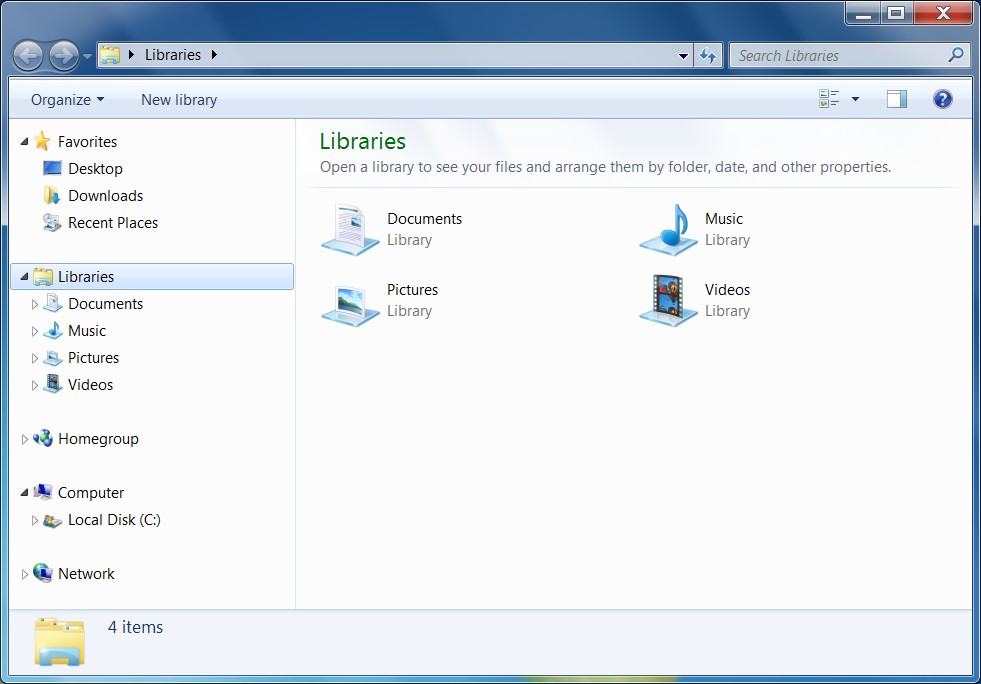Windows 7: Open Windows Explorer To Specific Folder
By: Arie SlobBy default, Windows Explorer (when launched from the shortcut on your taskbar or from Start > All Programs > Accessories) always opens to the Libraries folder.
You can set to have it open to the folder of your own choice:
Right-click the Windows Explorer icon on the taskbar, and next right-click the Windows Explorer icon from the context menu and select Properties (Figure) 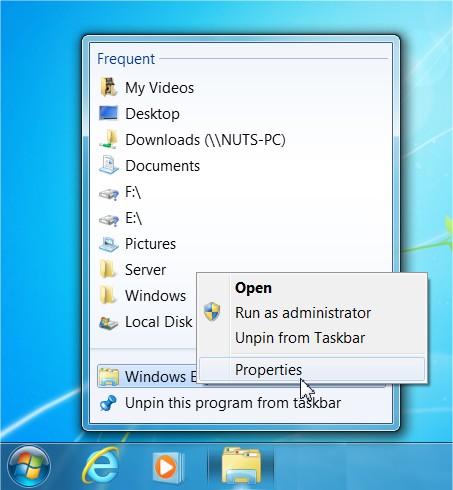 . The Windows Explorer Properties dialog box appears (Figure)
. The Windows Explorer Properties dialog box appears (Figure) 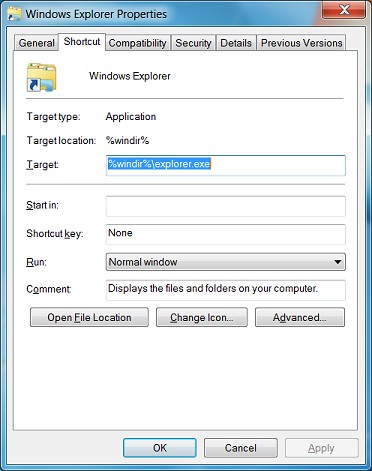 .
.
You'll have to change the Target field on the Shortcut tab in order to change the default location opened by Windows Explorer.
To open Windows Explorer to a specific folder, simply enter the name of the folder, substituting your folder name for Folder, below, like this:
%windir%\explorer.exe c:\Folder
After making your change, press OK and close all Windows Explorer windows. When you next click the shortcut, Windows Explorer will open to your new location.
If you want Explorer to open to specific locations, such as My Documents or Computer, you'll need to enter special syntax in the Target field. Below is a list of some common locations and the syntax to use.
- Computer:
- Control Panel:
- Downloads:
- My Documents:
- Network:
To go back to the default, use %windir%\explorer.exe