Windows 7: Disable Windows Snap
By: Arie SlobSnap is a quick new way to resize open windows, simply by dragging them to the edges of your screen. Depending on where you drag a window, you can make it expand vertically, take up the entire screen, or appear side-by-side with another window. Personally I like this feature, especially on my laptop (where I only have the single laptop screen, as compared to my dual-monitor desktop computer), where I frequently need to copy data between two programs, so arranging both windows to take up half of the screen is as easy as dragging one to the left edge of the screen, the other to the right edge.
Here's what you see when you drag a window to the (left) edge of the screen. Note that for Snap to be activated the mouse pointer has to 'touch' the edge of the screen. You'll also need an Aero capable system running Windows 7 Home Premium, Professional or Ultimate.
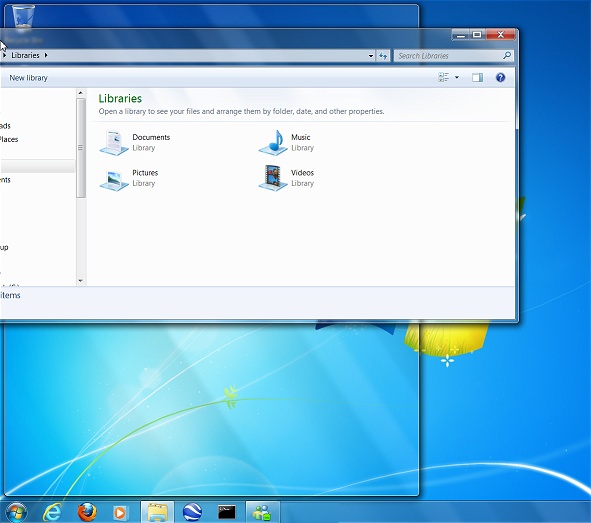
Now some users may find this distracting, especially if they are used to dragging Windows partially off-screen. You can disable Snap easily:
- In the Search programs and files box on your Start menu type Ease of Access Center and press [Enter].
- Click on Make the mouse easier to use and click to check Prevent windows from being automatically arranged when moved to the edge of the screen (Figure)
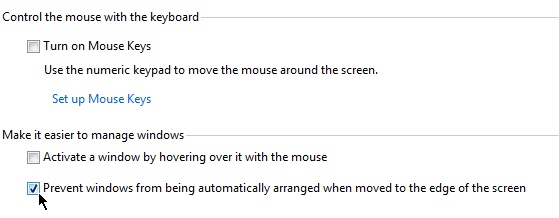 .
. - Press the Apply button to save the setting.
