Access International Themes Included in Windows 7
By: Arie SlobWhen you install Windows 7, you are asked in which language, time and currency format you want to install your new operating system. One of the things the Windows installer uses this information for is to select the specific themes it will install.
If you choose English as your language, the installer will load the theme of your language format (say you selected US as your time and currency format, the US theme would be loaded), but what few people know is that the installer will also copy a few other English language based themes to your hard drive.
To access/install these themes, press the Windows key + R and in the Run box type %systemroot%/Globalization/MCT and press the OK button (Figure) 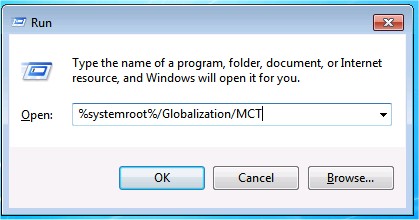 .
.
This will open a Windows Explorer window, showing you the additional theme directories: MCT-AU, MCT-CA, MCT-GB, MCT-US and MCT-ZA (for Australia, Canada, United Kingdom, United States and South Africa) (Figure) 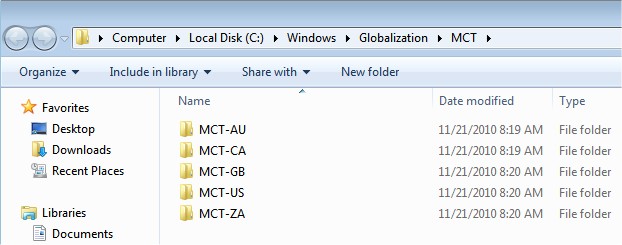 .
.
If you open any of the specific MCT-XX folders, you'll see a few folders, including a folder with the full country name and another folder called Theme. If you open the folder with the full country name, you'll see the backgrounds available for that country. But the quick & easy way is to open the Theme folder and double click on the theme file; this will install the theme under "My Themes" in Control Panel > Appearance and Personalization > Personalization.
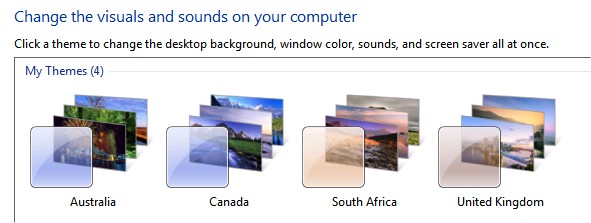
Now these are only a few of the themes that are available. Microsoft's Personalization Gallery includes hundreds of free themes for download.
